You can load and manage orders using the Load Orders button on the main dashboard. If you have any RP connections, orders will automatically populate through manual imports.


You have numerous Filters and Function Buttons to navigate the Load Order screen.
To add a new order, select the + icon from the function options

You can Import orders into Tascus using the Import option.
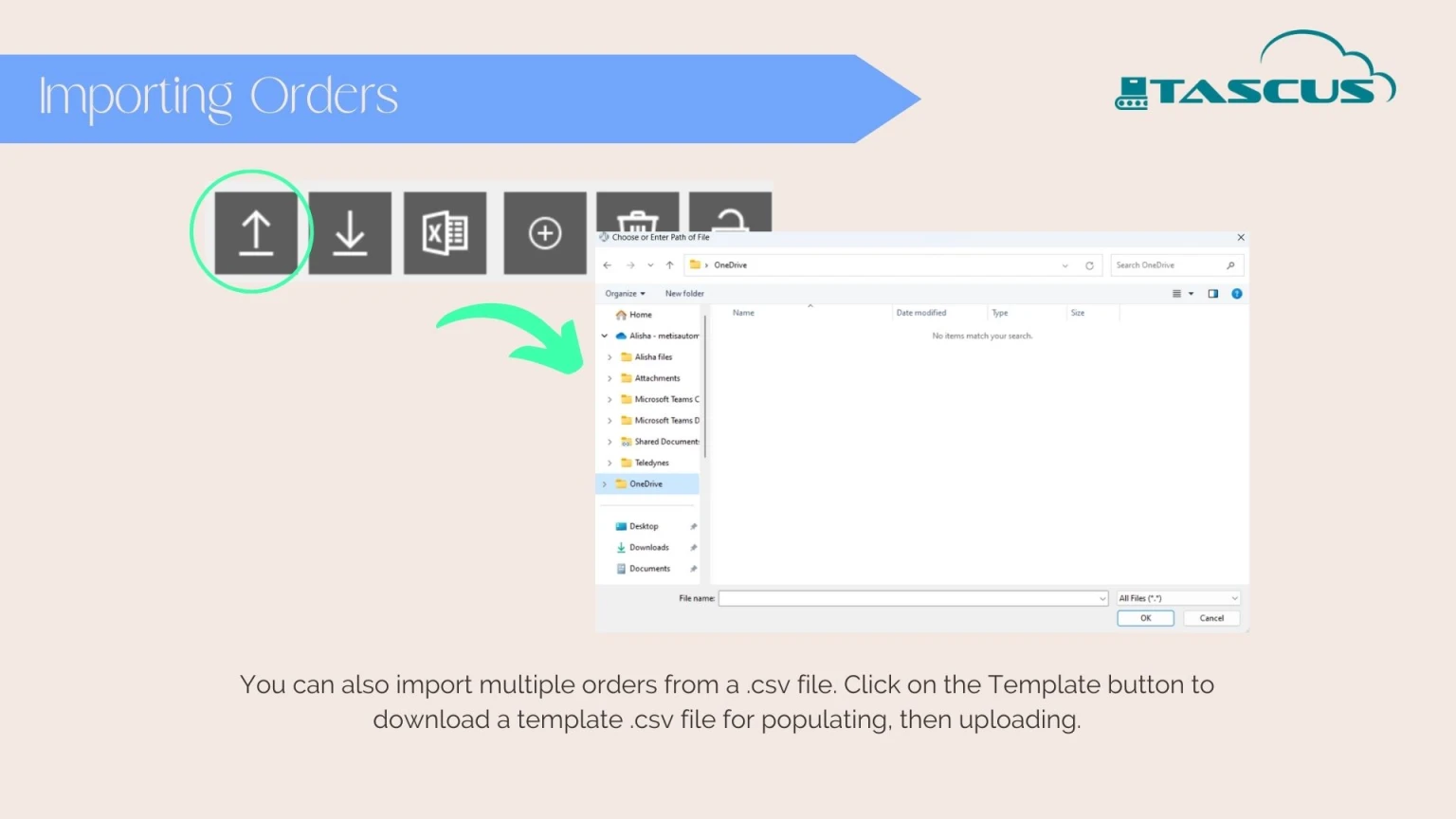
Assign one or multiple orders to an operator or user.

If you would prefer to assign orders to a location or work centre, rather than to specific users, use the Planning Location function.




