In this article:
Setting up a User
You can create user logins for Tascus in the Settings > Users menu

Press Add to add a new User, or double click on a name in the table to edit an existing user.

User Permissions
The permissions tab allows you to assign permissions of Tascus features users are allowed to access and edit.
There are 3 pre set user permission levels, which can be further customised using the checkboxes:
Level | Permissions |
|---|---|
User | Running sequences only |
Tech | Loading Work Orders Running Production Sequences Approving Overrides |
Admin | Access to all features and control of global settings |
Detailed settings are split across multiple tabs within the user's record.
Production Permissions
Permissions related to running production sequences, overriding step results and approvals within the production sequence.

Editing Permissions
Permissions related to opening the sequence editor, and releasing sequence revisions.
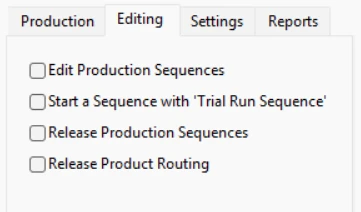
Settings Permissions
These permissions will enable sections of the Settings menu when checked.

Reports Permissions
Permissions to allow viewing of reports.

Manufacturing Operation Permissions
Users can be assigned permissions to run manufacturing operations, the operations listed under their Permitted Ops list are those they are allowed to run.
There are 2 options of how operation permissions can be granted:
Global - allowed to run this manufacturing operation across all products
Product Specific - allow to run the manufacturing operation on selected products only.


