In this article
Complete Multiple Works Orders
Manual Complete
When all steps in a production sequence are completed, you need to press the Complete button on the Process screen to mark the product as complete in the system database and to generate any production reports.

Auto Complete
Auto Complete can be used to bypass the Complete user prompt, this will let Tascus decide when to close out an item as Production Complete.
-medium.jpg)
At the end of every sequence run, it will check the results of all manufacturing operations, and complete production when all are a Pass.
To enable Auto Complete, change Settings > Start Options > Auto Complete Production on each production work station.

Reports
Reports will be stored as a PDF in the results directory (specified in the Station Editor)
-medium.jpg)
Complete Multiple Work Orders
You can complete multiple Work Orders at once using the Production WIP Editor


You can view Work orders from All time, monthly, weekly to daily and more.

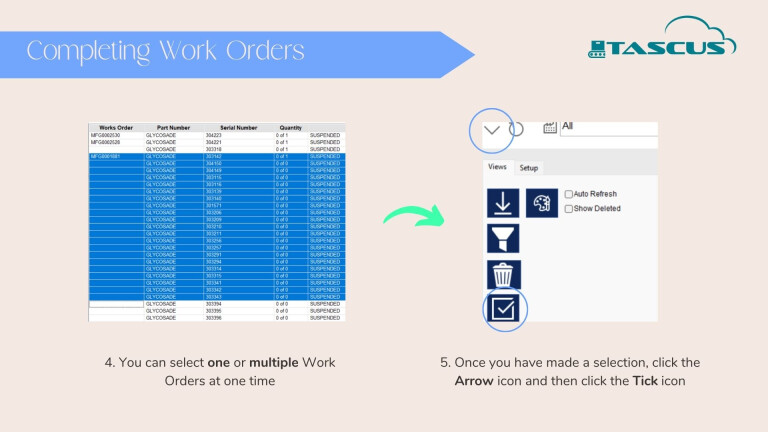

Now, when you Start Production, only the Work Orders in progress should be displayed.
FAQs
Items are Auto-Completing too early
If you find items are auto completing when they shouldn't, disable Auto Complete under Settings > Start Options > Auto Complete Production on each production work station.


