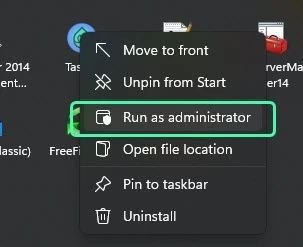Download Updates
Updates are downloaded from our ftp server, or from a local network drive.
Updates for a Tascus client can be set either from the Station Settings > Updates, or a system administrator can remotely set the update location.
Setting Updates Locally
Open Settings > Station, here you can confgure the update settings for each station.

How to Update FTP Address
Update the FTP Updates Address for all devices



Reverting to a Backup Version
You can manually restore Tascus client to a previous version with the following steps:
Close Tascus
The Tascus program must be closed before you carry out the following process.
Copy & Paste Backup Tascus Files
Open the Tascus application folder, this will either be in:
Program Files (x86) \ Tascus OR
Program Files (x86) \ Tascus Assembly Station
Then open the Backups folder:
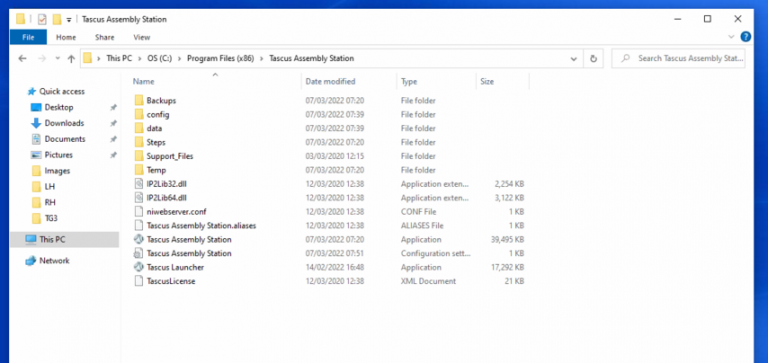
Find the backup .zip file with today's date (format is yyyy-mm-dd) , then right-click Extract all.

Copy all files from the extracted folder, then move back to the Program Files (x86) \ Tascus folder.
Paste ALL of the copied files into the Program Files (x86) \ Tascus folder, replacing all files when prompted.

Restart Tascus
You can restart Tascus without being prompted to download an update by double-clicking on Tascus Assembly Station.exe from within the Tascus folder - this skips the auto-update.

[Optional] Disable Auto Updates
If you are disabling updates - only do this temporarily - report the issue to us to get this resolved asap.
Login to Tascus and open Settings and change the Updates behaviour to Disabled.

Related FAQs
Not prompted for updates
Update your update details, then press Test - it should say 'Connected OK'
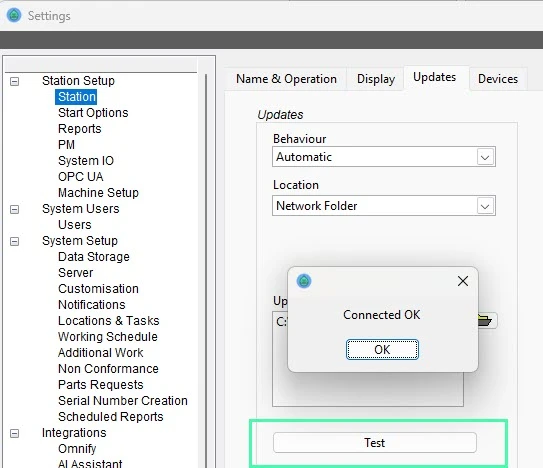
Check you are starting Tascus using the 'Tascus Launcher'
This checks for updates first, then starts Tascus. It's located in:
C:\ProgramData\Tascus\Tascus Launcher.exe
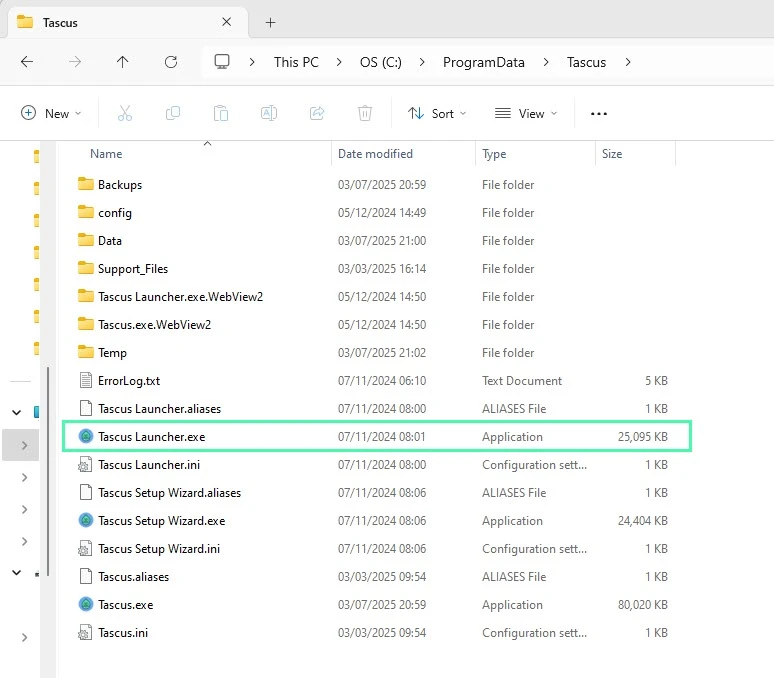
If there is an error when Tascus attempts to update, login to Windows as a local administrator, or start Tascus Launcher as Run as Administrator.