Operators can make parts requests through Tascus - this can either send an email notification or be displayed on a dashboard as a list of parts to be delivered.
Setup
Switch on the Parts Requests feature within Settings > Part Requests

Show Parts Request Button
This will show a button that the operator can click on when running a production sequence to request parts by filling in a parts request form.

Prompt for Request Type
If checked, this will show an additional box after the parts request has been sent. This will ask if the request is Mandatory or Discretionary.
If Discretionary is selected, it will begin an Addtional Work recording process.
Notification Emails
Any emails entered here will receive an email with the parts request details.
Parts Source
If selected, this can pre-populate the list of part numbers that an operator can request
Parts Filter
This will reduce the number of part numbers displayed to the operator, and filter out only those relevant for their work area.
Requesting a Part
When a production sequence is running, the operator clicks the parts request button to open up a part request form.

They fill in all details of the part(s) required, using the (+) button to add multiple part numbers to the request.

There are 2 options for flagging how the current job will be affected:
Job Can Continue - parts request will be flagged as Normal priority
Job Stopped - parts request will be flagged as Urgent priority
Checking on Parts Requests
Operators can then check the status of parts they have request by opening the parts request form, and clicking on the My Requests tab.
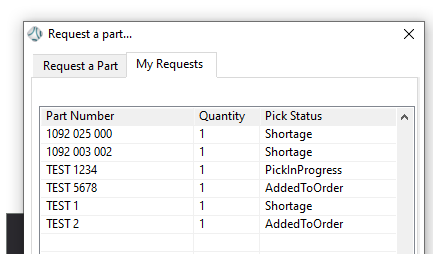
This shows the pick status of all open parts requests for the current logged in operator.
Managing Parts Requests
To manage and update the status of parts requests, supervisors or a warehouse team can use the Warehouse Pick List report to track and update the status of parts requests.

