In this article:
Functions of the Sequence Editor
Production Sequences contain a sequence of steps that guide operators with visual instructions, and prompt to capture data from the Manufacturing Process.
Create a Production Sequence


Editing a Sequence
To edit a sequence you can create or open an existing sequence to begin.


It is important to understand how to navigate the Sequence Editor and each option.

Functions in the Sequence Editor


The cells and columns will show each Step Type in order of the Sequence.


Highlight Sequence Changes
Use a diamond or circle number icon in a work instruction to highlight changes in a sequence, this will be shown in the sequence editor.
Use any circle or diamond icon in work instruction text:

Changes will be shown in the sequence editor list:

You can quickly clear all circle and diamond icons from a full sequence by using Edit > Clean Up Sequence.

You can include a summary of these changes within a sequence pdf export, by toggling this setting:
Sequence Editor > Edit > Editor Options
Global Options > Show Sequence Changes
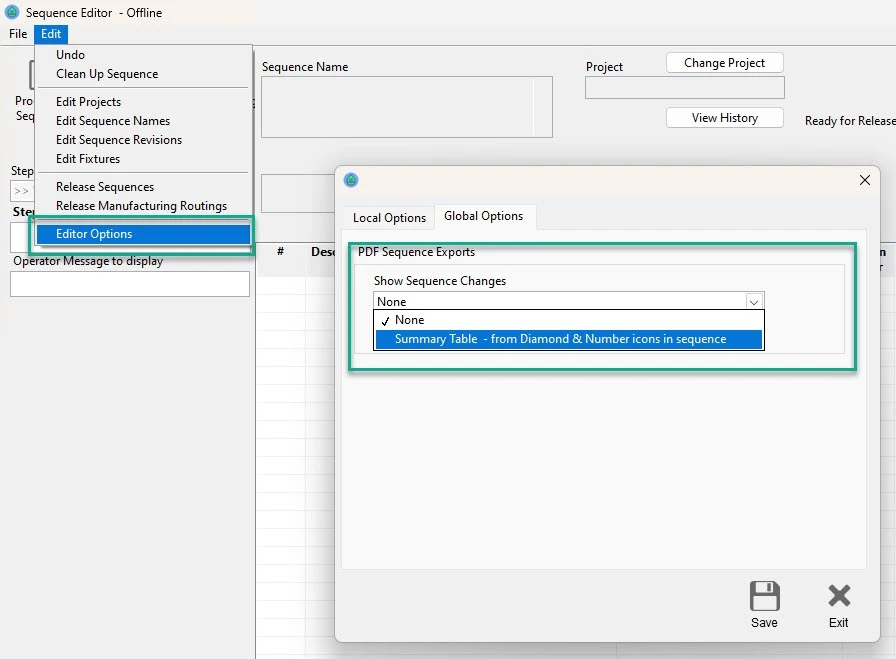
Find & Replace
The Sequence Editor includes a Find & Replace tool (Edit → Find and Replace) that allows you to update text across all work-instruction steps in a sequence.
This is useful when part numbers, material codes, or process references need to be changed in multiple places.
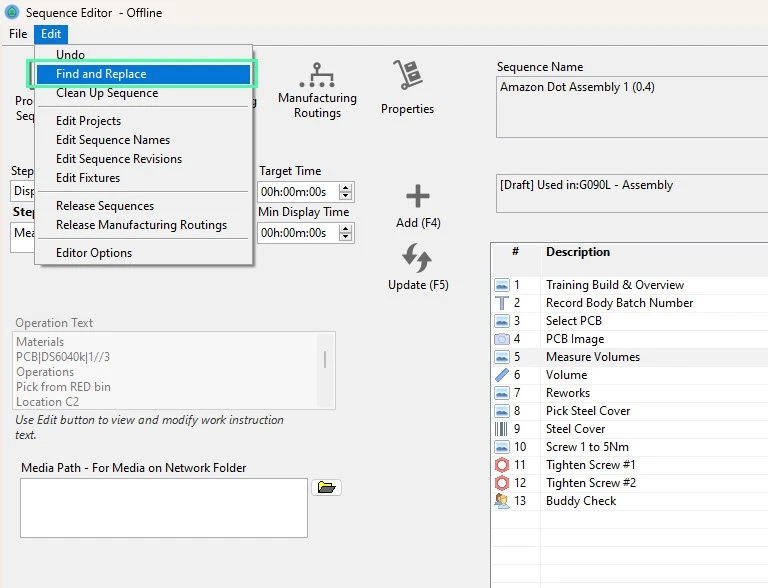
Enter the text to search for, specify the replacement value, and review the preview results before applying the update. All matching work-instruction text is updated automatically, helping keep sequences consistent with minimal manual editing.

Part Numbers
You can create or open an existing Part Number and Operation. See full article on Part Numbers here.

Manufacturing Operations
You can view a full article on Manufacturing Operations here.

Manufacturing Routings
You can view a full article on Manufacturing Routings here.


